Configurations
After creating your collection on Crystara, you can manage and configure various aspects of your collection through the Collection Management dashboard. This guide will walk you through the available configuration options.
Accessing Collection Management
To manage your collections:
- Navigate to crystara.trade/creators/manage
- You'll see a list of all collections you've created on Crystara
- Click on any collection to access its management interface
Management Interface Overview
The collection management interface consists of four main tabs:
- Edit Collection - Configure collection details, settings, and parameters
- Add Tokens - Upload new tokens to your collection
- Edit Tokens - Modify existing tokens in your collection
- Revenue - Track and manage collection revenue
This guide focuses on the Edit Collection tab, where most configuration options are available.
Basic Information
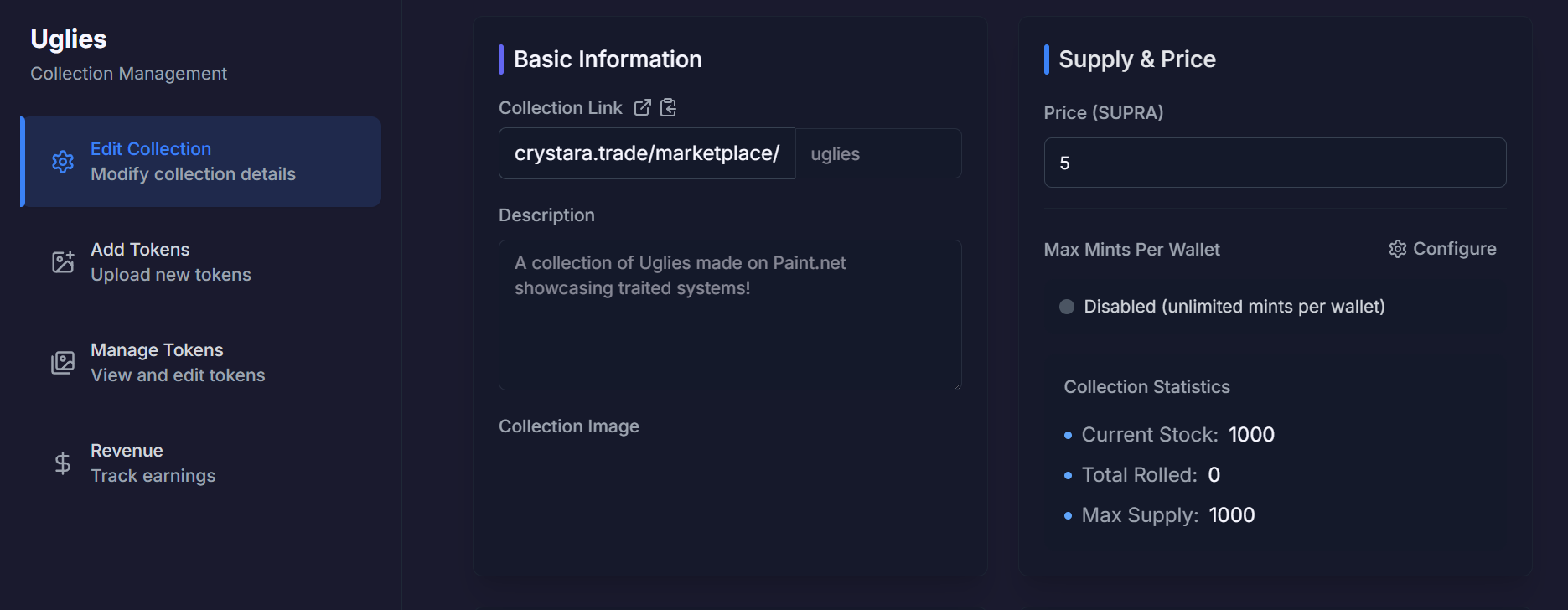
In this section, you can view the fundamental details of your collection:
Collection Link
This is your collection's permanent URL path that you can share with your community:
crystara.trade/marketplace/your-collection-name
Description
This displays the description you've previously set for your collection. The description helps collectors understand your collection's concept, utility, and unique features.
Collection Image
This shows the current collection image you've uploaded. This image represents your collection throughout the Crystara marketplace.
Note: These basic collection details are set during collection creation and cannot be modified after the collection is created.
Supply & Price
This section allows you to configure the economic parameters of your collection:
Price (SUPRA)
Set the mint price for each NFT in your collection.
Max Mints Per Wallet
Control how many NFTs a single wallet can mint:
- Disabled - Unlimited mints per wallet
- Enabled - Set a specific limit per wallet
Collection Statistics
View real-time statistics about your collection:
- Current Stock - Number of NFTs available for minting
- Total Rolled - Number of NFTs that have been minted
- Max Supply - Maximum number of NFTs in the collection
Status Settings
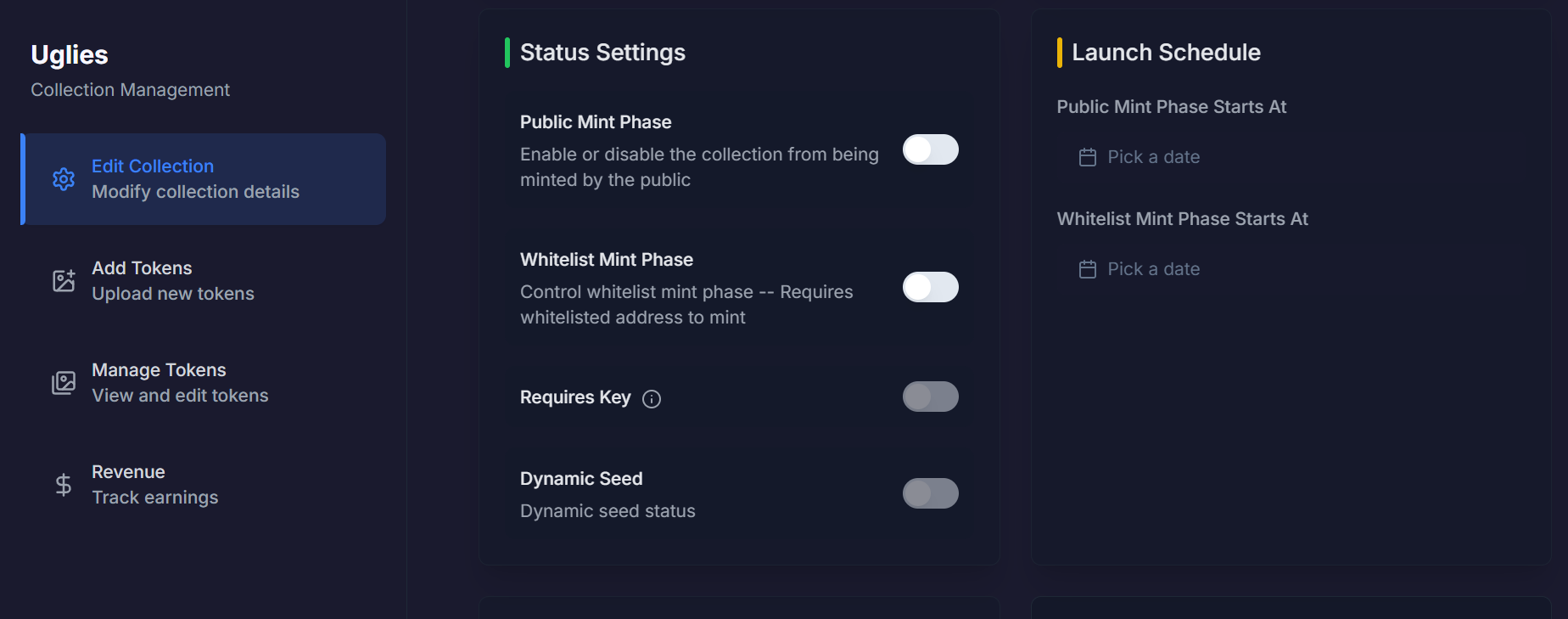
Control the availability and access settings for your collection:
Public Mint Phase
Enable or disable public minting. When enabled, anyone can mint from your collection.
Whitelist Mint Phase
Enable or disable whitelist-only minting. When enabled, only addresses on your whitelist can mint.
Requires Key (Not Yet Available)
Toggle whether minting requires a special key (for advanced collection mechanics).
Dynamic Seed (Not Yet Available)
Control the dynamic seed status for randomization (advanced feature).
Launch Schedule
Plan and automate your collection's launch phases:
Public Mint Phase Starts At
Set a specific date and time when public minting will automatically begin. The date is based on your local timezone.
Whitelist Mint Phase Starts At
Set a specific date and time when whitelist minting will automatically begin. The date is based on your local timezone.
Whitelist Management
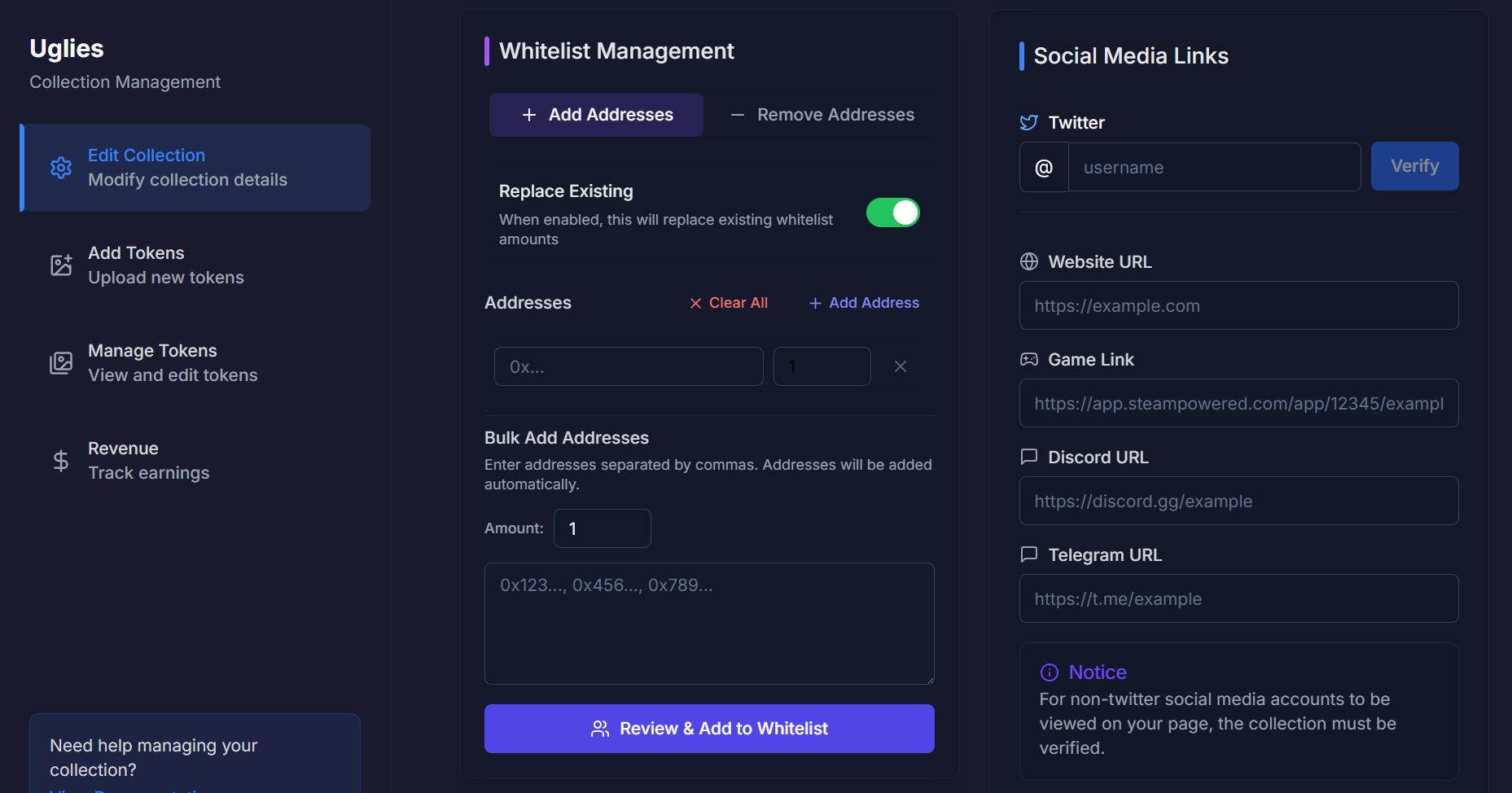
Manage which addresses have access to mint during the whitelist phase:
Add Addresses
Add new addresses to your whitelist with the following options:
- Remove Addresses - Remove selected addresses from the whitelist
- Replace Existing - When enabled, adding an address that is already in the whitelist will replace the existing allocation with the new amount
Bulk Add Addresses
Efficiently add multiple addresses at once:
- Enter addresses separated by commas or new lines
- Set the mint allocation amount for these addresses
- Review and add to whitelist
Social Media Links
Connect your collection to your social media presence:
Twitter
Link and verify your Twitter account. Verified Twitter accounts add credibility to your collection.
Additional Links
Add URLs for your:
- Website
- Game Link (Steam, App Store, etc.)
- Discord Server
- Telegram Channel
Note: For non-Twitter social media accounts to be displayed on your collection page, the collection must be verified by Crystara.
Rarities
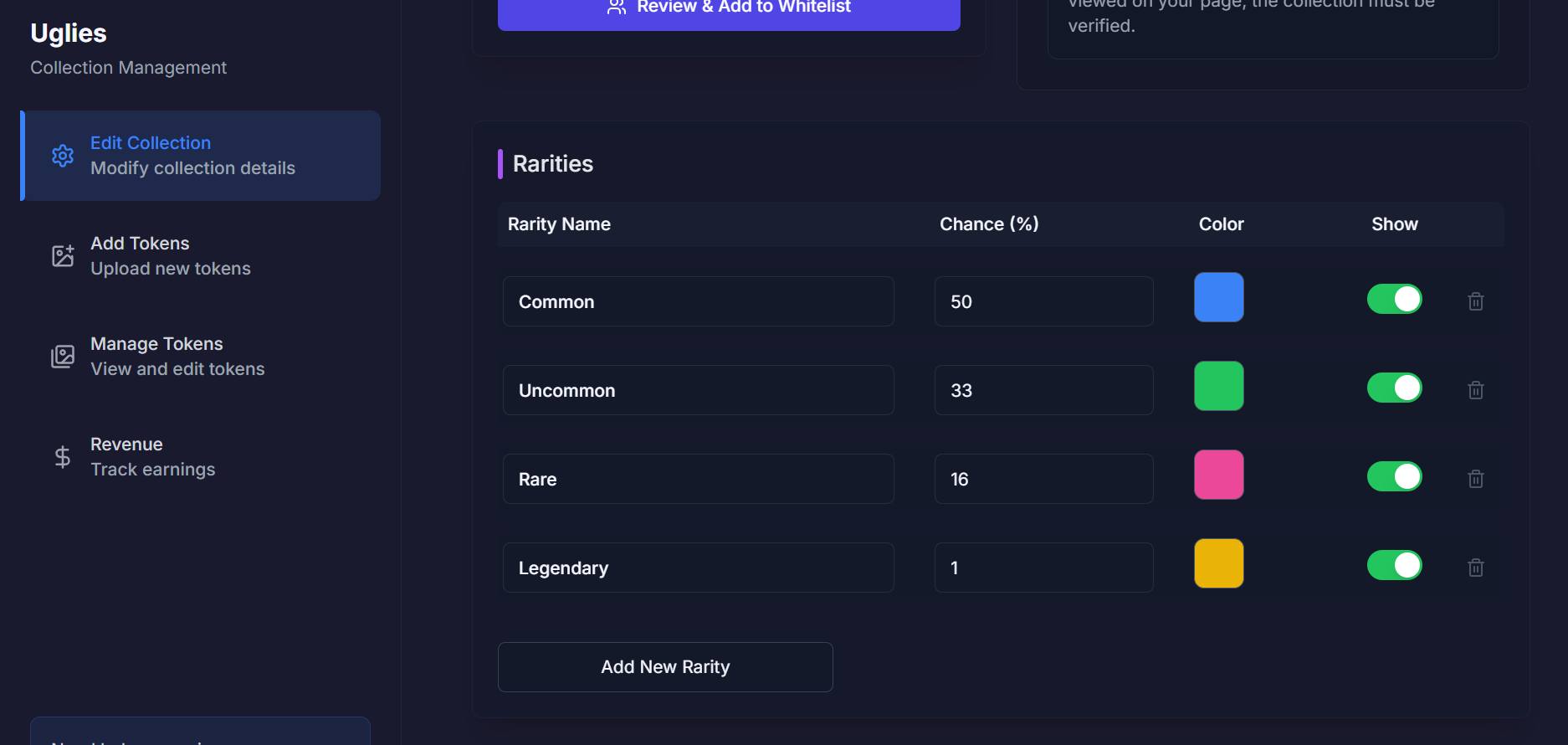
Configure the rarity tiers for your collection:
Rarity Settings
For each rarity tier (e.g., Common, Uncommon, Rare, Legendary), you can adjust:
- Rarity Name - The name displayed for this tier
- Chance (%) - The probability of minting an NFT of this rarity
- Color - The color associated with this rarity tier on the frontend
- Show - Toggle whether this rarity is revealed during the spinner animation or only after it completes
Add New Rarity
Create additional rarity tiers beyond the default ones established during collection creation.
Best Practices for Collection Configuration
- Test Your Settings - Always verify your configuration changes in a test environment before going live
- Plan Your Launch - Set up your launch schedule and phases in advance
- Balance Rarities - Ensure your rarity distribution creates an engaging experience for collectors
- Clear Communication - Use your description and social links to clearly communicate your collection's value
- Regular Updates - Revisit your configuration as your collection evolves
For technical support with collection configuration, contact our Creator Support Team.